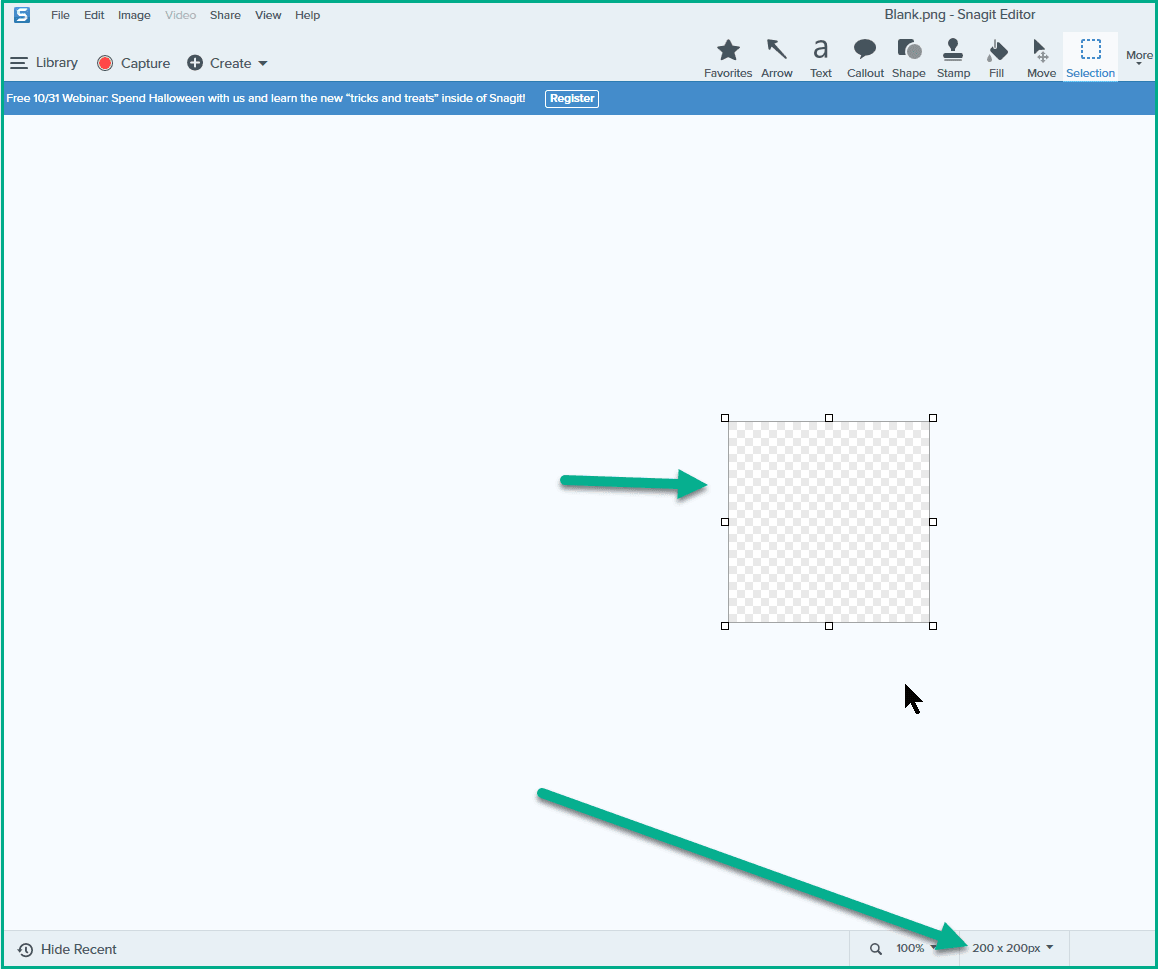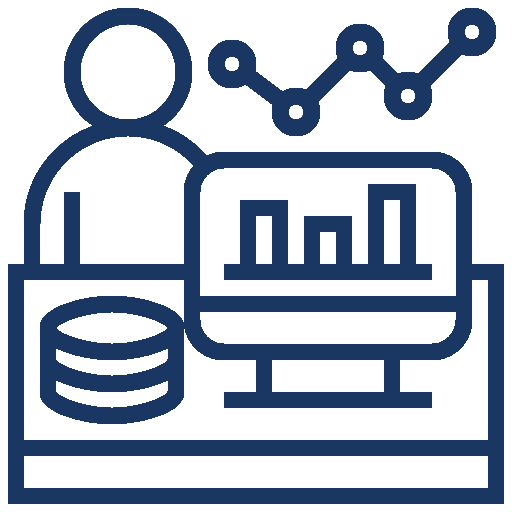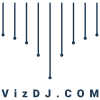Dawn Harrington shows us how to create and use custom blank shapes with TechSmith’s SnagIt. SnagIt is an incredibly versatile tool that’s not just for screen recordings but can also be used to create custom images, which makes it perfect for tailoring your Tableau visualisations. In this article, I walk you through the simple process of creating a blank 200×200 pixel image using SnagIt, saving it to your custom shapes folder in Tableau, and using it to streamline your dashboard design. This technique is perfect for adding space, organisation, or subtle visual elements to your work.
If you’re unsure about how to work with custom shapes in Tableau, don’t worry! I’ve included a helpful link to a previous blog post where I break down the process in more detail. This guide will teach you how to make the most of SnagIt’s features for dashboard documentation and design. By using custom shapes, you can elevate the look and functionality of your dashboards, giving them a more polished and professional feel.